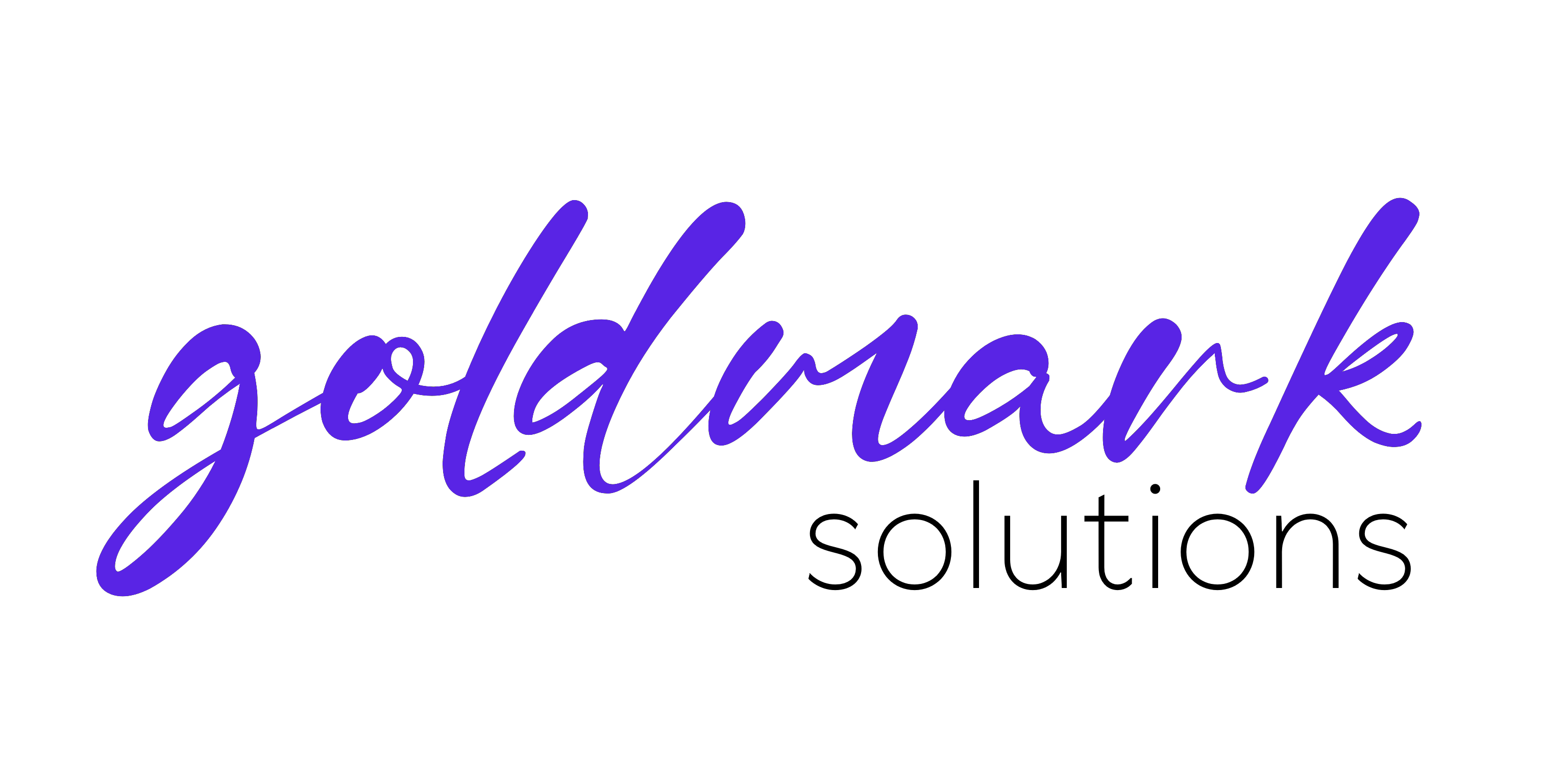High Performance local DNS for your homelab/local network
Hi everyone!
Today we're having a look at how we can build a local, high performance local DNS for your homelab or local network using coredns, which is the default implementation for DNS queries of Kubernetes.
Let's get started!
Prerequisites
We need an always on server, or virtual machine, with DNS service disabled due to it having conflicts with the following coredns installation.
We also need docker and docker-compose installed, which you can find an official guide for your operating system here: click here.
The setup
Let's make a directory under /srv/services, called coredns, like so, and create a new file called docker-compose.yml:
# /srv/services/coredns/docker-compose.yml
services:
coredns:
build: .
container_name: coredns
restart: unless-stopped
expose:
- '53'
- '53/udp'
ports:
- '53:53'
- '53:53/udp'
network_mode: 'host'
volumes:
- './config:/etc/coredns'
Now we need to create a file called Dockerfile in the same directory, with the following content:
FROM coredns/coredns:latest
EXPOSE 53 53/udp
VOLUME ["/etc/coredns"]
ENTRYPOINT ["/coredns"]
CMD ["-conf", "/etc/coredns/Corefile"]
Once we have both of those saved, let's configure our DNS settings and initial records!
Create a config directory under the project folder, and then create two files: Corefile and localdomain.local.hosts (you will use a different file name ending with .hosts, based on your domain name; in case of a domain called localdomain.local, use localdomain.local.hosts)
Corefile content:
. {
log
errors
cache
auto
reload 10s
hosts /etc/coredns/localdomain.local.hosts localdomain.local {
fallthrough
}
forward . 1.1.1.1 8.8.8.8
}
localdomain.local.hosts content (here you will save your DNS records associations!), for example:
10.0.0.100 localdomain.local
10.0.0.100 dns.localdomain.local dns
10.0.0.50 workstation.localdomain.local workstation
(10.0.0.100 is the IP of the DNS server, 10.0.0.50 is the IP of my workstation as an example)
Run the service
After that, to run it do the usual magic tricks for running docker as follows:
docker compose pull
docker compose build
docker compose up -d
And here it goes! Now we have a fully serviceable and easy, local, high performance DNS service at our disposal!
How to use your new shiny DNS server
You can do it in two main ways:
- Recommended: Setup the IP of your DNS's machine as your main DNS under your router settings, so everyone in your network will use your local DNS as your DNS server automagically
- Also viable: Go on each machine that needs to run your new local DNS server and set the DNS server IP as your own DNS server's IP and click Save and test it
Conclusions
What an easy setup! With that, you have covered the basics of coredns, which has tons of plugins for setting up the DNS service exactly the way you like it!
It's possible to do custom filtering, DNS blockage, Ad blocking and so on, you just need to watch the documentation and go accordingly :)
I hope it helped someone as it always has helped me in my work and homelab projects!
If you fancy see what I'm working on, have a look at my GitHub or write me an email!